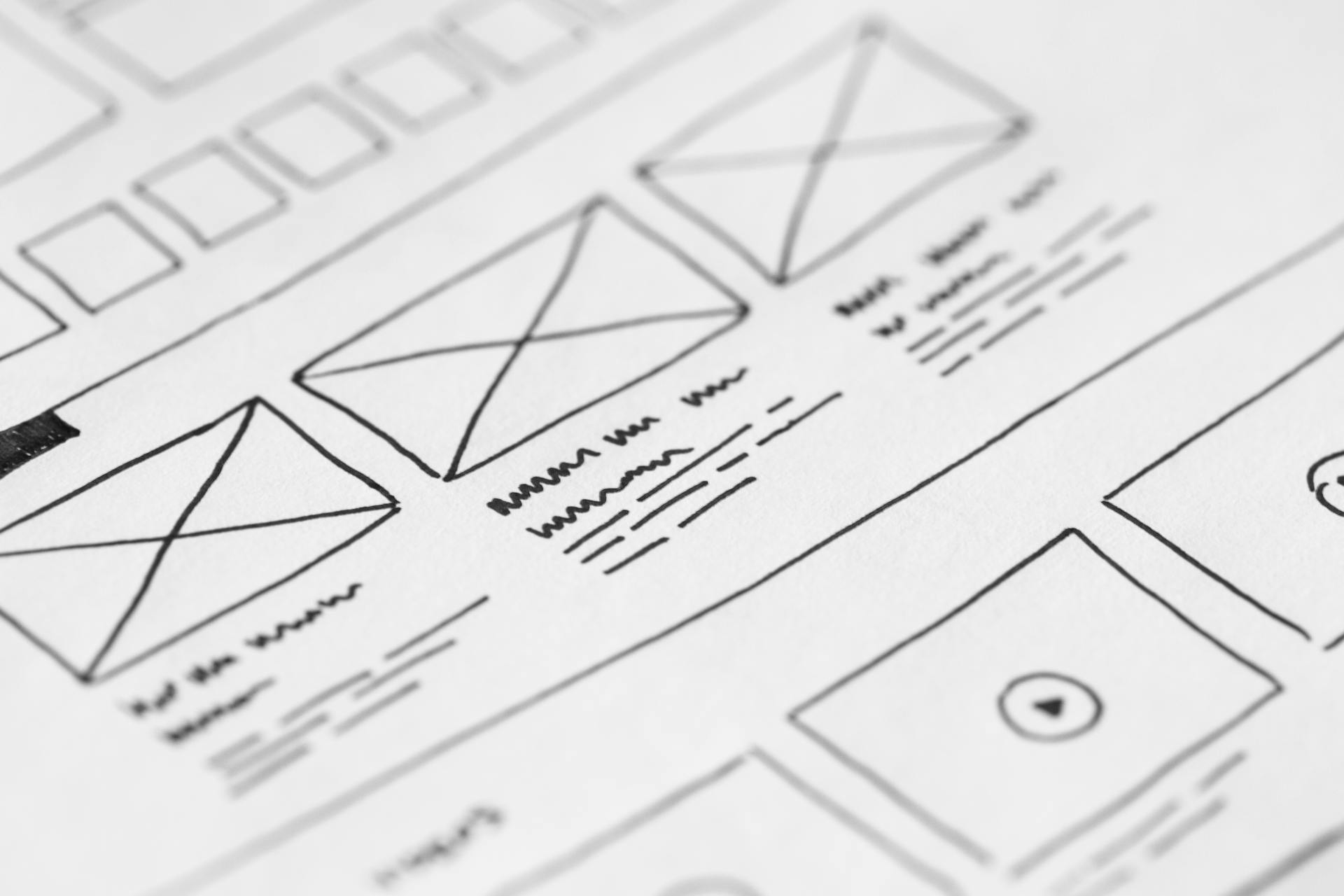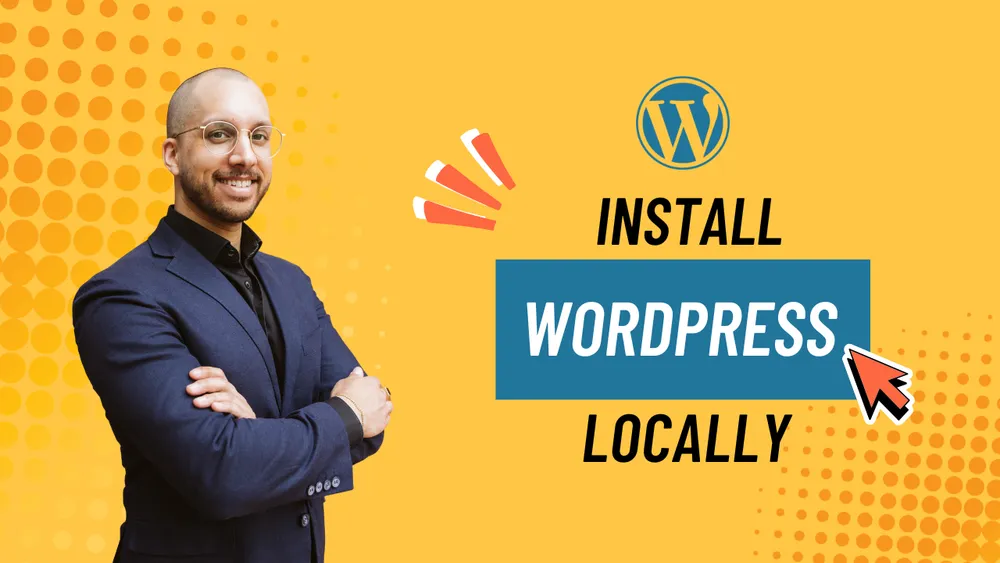
Installing WordPress Locally on Your PC – It's That Easy
There are several ways to install WordPress locally on your own PC. In this article, I'll show you the simplest method step by step.
Why Install WordPress Locally?
There are several great reasons to install WordPress on your local computer:
- Faster development: Since you're working locally, you don't need to load your website over the internet each time. This saves time and makes working much smoother.
- No hosting costs before going live: You don’t need to buy an expensive hosting package until your site is ready to go online.
- Work offline: Even if you're on the go without internet access, you can continue working on your website.
- Safely test plugins and updates: You can download a copy of your live site and test updates or new plugins locally without risking any damage to your live site.
The Right Tool: Local by Flywheel
For local WordPress installation, I recommend the free tool Local by Flywheel. It’s very user-friendly and more than sufficient for 99% of users. With Local, you can set up your WordPress site in no time – no complicated configurations needed.
Download and Install Local
- Visit the website localwp.com.
- Click the download button and enter your details.
- After downloading, start the installation and open the software.
- Accept the terms of use and optionally create a free account (not required).
Create a Local WordPress Site
After launching Local, you’ll see the option to create a new website:
- Click Create New Site.
- Enter a name for your site, for example "My Site".
- Set the WordPress username and password – I recommend starting with “admin” for both, just to keep it simple.
- Start creating the site by clicking Add Site.
- Local will now set up the WordPress installation in the background. You may need to enter your system password during the process.
After a few minutes, your local WordPress site is ready. You’ll see an overview with key information such as the local domain (e.g. my-site.local), SSL certificate, web server version, and database details.
Accessing the WordPress Dashboard
Accessing the WordPress admin area is easy:
- In Local, click the WP Admin button.
- Enter the username and password you chose earlier (e.g. admin/admin).
- You’re now in the WordPress dashboard and can edit your site, install themes, or test plugins.
Changing the WordPress Site Language (Optional)
WordPress is often set to English by default. Here’s how to change the language to German or any other:
- In the WordPress dashboard, go to Settings.
- Under Site Language, choose your preferred language, e.g. German (Austria).
- Scroll down and click Save Changes to apply the update.
Your local WordPress site is now fully set up, and you can start developing, testing, or experimenting – all without needing an internet connection or hosting.
Conclusion
Installing WordPress locally using the tool Local is a simple and practical solution for developers, designers, and anyone who wants to work on their site safely and flexibly. You'll benefit from faster workflow, the ability to work offline, and the peace of mind to test plugins and updates risk-free.